Introduction
This knowledge base article provides guidance on ensuring optimal compatibility when accessing dashboards on the Citylitics platform. Users may occasionally encounter functionality issues, such as server error 403, or URLs not opening properly. This is more likely to occur when using browsers other than Google Chrome. This guide aims to assist users in understanding browser compatibility and resolving common issues.
Recommended Browser
For the best user experience on the Citylitics platform, we strongly recommend using Google Chrome. This browser is extensively tested to provide seamless functionality, ensuring a smooth and efficient user experience.
Clear Cache
If you are using a browser other than Google Chrome and encounter a 403 server error, we recommend starting the troubleshooting process by clearing your browser cache. Follow the specific steps outlined below for Microsoft Edge and Mozilla Firefox:
Google Chrome
Step 1
Open up Google Chrome on your computer.
Step 2
Select History from the dropdown that appears after you select the three lines found in the top right of your browser.
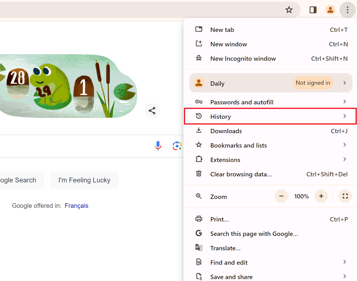
Step 3
Select the Clear browsing data… from the History toolbar.

Step 4
Select Cached images and files from the Clear Browsing Data pop-up. Next, select Clear data.
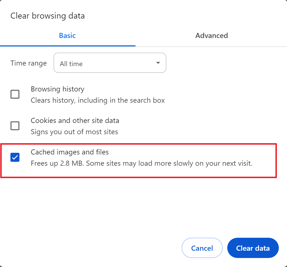
Step 5
Refresh the Citylitics platform. If the error persists, please reach out to your Customer Success Manager or contact help@citylitics.com.
Microsoft Edge
Step 1
Open up Microsoft Edge on your computer.
Step 2
Select History from the dropdown that appears after you select the three dots found in the top right of your browser.
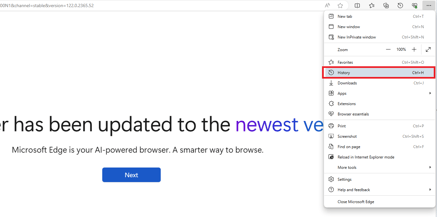
Step 3
Select the Trash icon that appears at the top of the History toolbar.
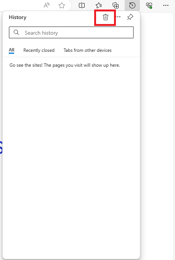
Step 4
Select Cached images and files from the Clear Browsing Data pop-up. Next, select Clear now.
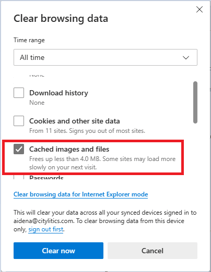
Step 5
Refresh the Citylitics platform. If the error persists, please reach out to your Customer Success Manager or contact help@citylitics.com.
Mozilla Firefox
Step 1
Open up Mozilla Firefox on your computer.
Step 2
Select History from the dropdown that appears after you select the three lines found in the top right of your browser.
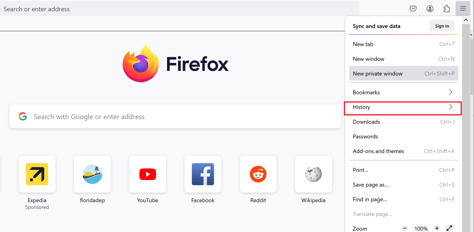
Step 3
Select the Clear recent history… from the History toolbar.
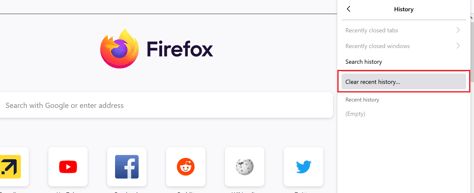
Step 4
Select Cache from the Clear All History pop-up. Next, select Clear Now.
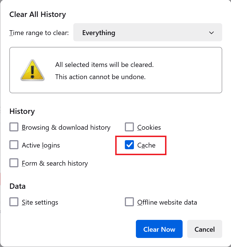
Step 5
Refresh the Citylitics platform. If the error persists, please reach out to your Customer Success Manager or contact help@citylitics.com.
Safari
Step 1
Open up Safari on your computer.
Step 2
Click on the Safari tab at the top left of your screen and choose Preferences from the dropdown menu.
Step 3
Click the Advanced tab of the menu that pops up.
Step 4
At the end of the tab, select the Show Develop menu in menu bar box and close the Preferences menu.
Step 5
Click the Develop tab from the Safari menu at the top of the page.
Step 6
Click Empty Caches from the dropdown menu.
Step 7
Refresh the Citylitics platform. If the error persists, please reach out to your Customer Success Manager or contact help@citylitics.com.
