Introducing an enhanced export experience right to your email inbox.
We're streamlining the way you access critical insights by bringing the power of export directly to where your data lives – starting with the All Insights and Priority Insights pages. Now, you can effortlessly extract the exact information you're viewing, complete with any filters and sorting you've applied.
Here's what this powerful new feature means for you:
-
Targeted Exports: Filter, sort, and export your most actionable insights
-
Inbox Delivery: Get your CSV file delivered straight to your email
-
Bulk Exports: Export up to 100 insights per CSV file
How to Export Data within your Priority Insights and All Insight views:
Within the Priority Insights and All Insights views, you will now see the ability to perform a 'Data Export'. Apply any relevant sorters and filters and click the Data Export button located at the top right hand side.
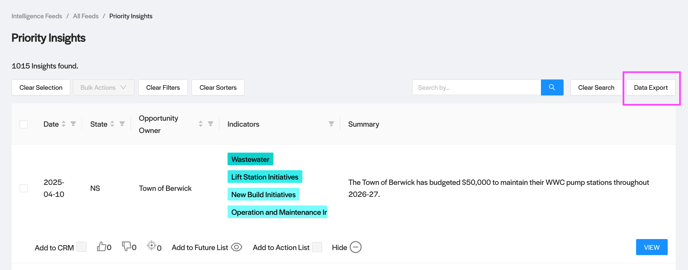
Upon clicking the Data Export button, you will see a confirmation modal. From this modal, you must click Export Data to confirm your request. Your export will include the first 100 insights that you are requesting to export.
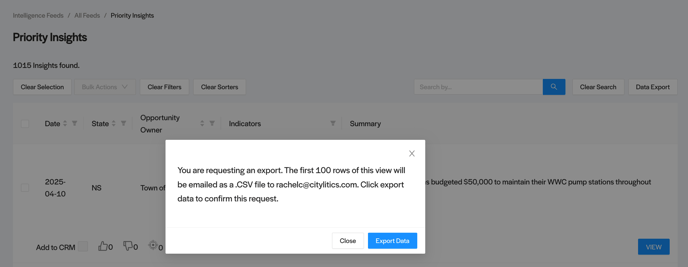
Upon clicking Export Data in the Confirm Export Request modal, you will see a final modal communicating that your request is being processed.
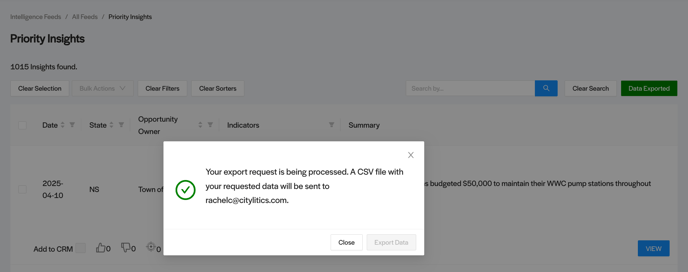

Upon your export request being processed, your export CSV file will be delivered directly to your inbox. Processing time can take up to 5 minutes to complete. You must wait 5 minutes before requesting an additional export file.
(Example Email Containing Export File)
