Prep - A. Download the Insight file to your hard drive as a CSV file.
1. Log into HubSpot and click "Sales" on the menu bar, scroll down to "Deals"


2. On the far right - click on the "Import" button.
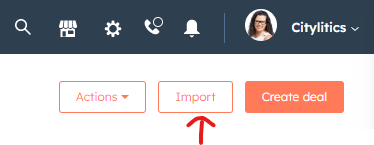
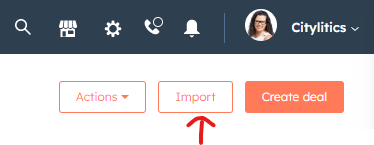
3. Click on "Start an Import"
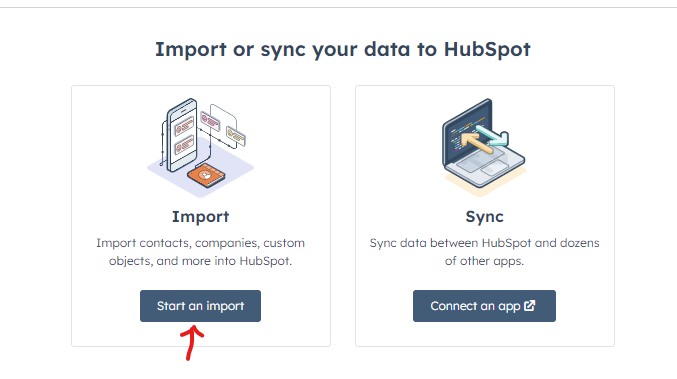
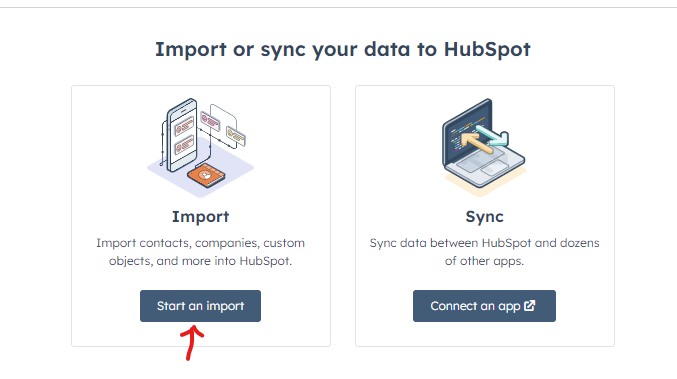
4. Click "File from Computer and then click Next
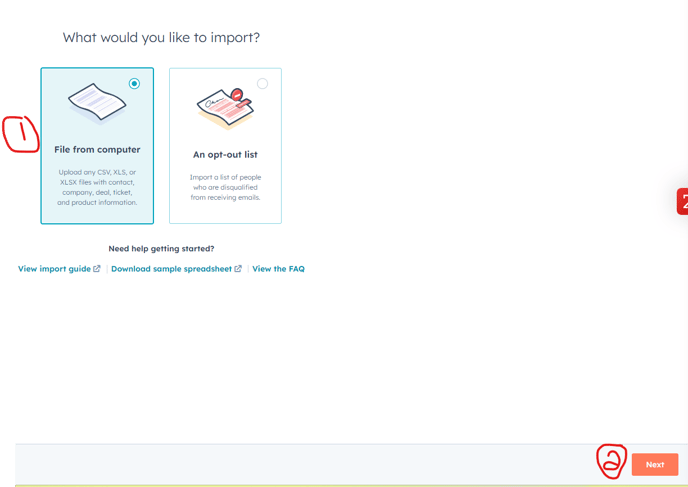
5. Then click " One File" and then Next
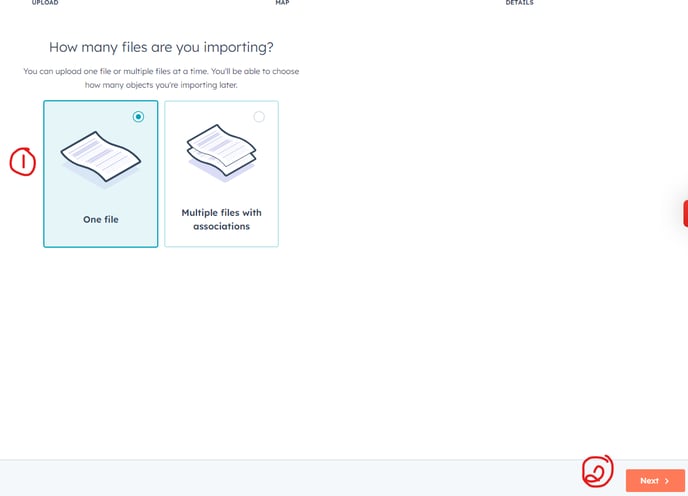
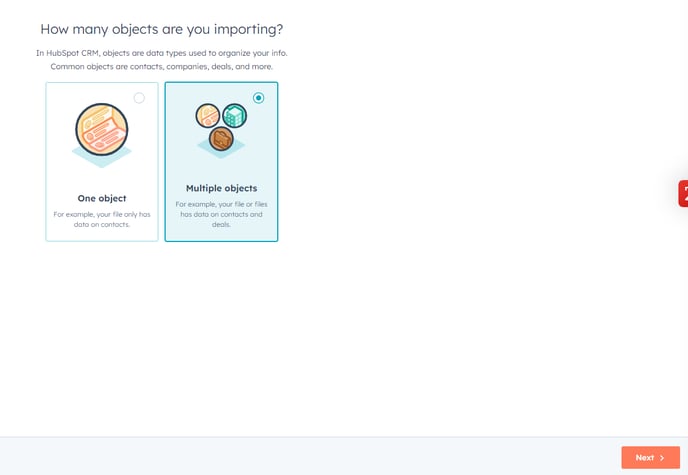
7. Then select Companies, Contacts and Deals. This will allow you to add a company or contact if not already in HubSpot. Then click Next
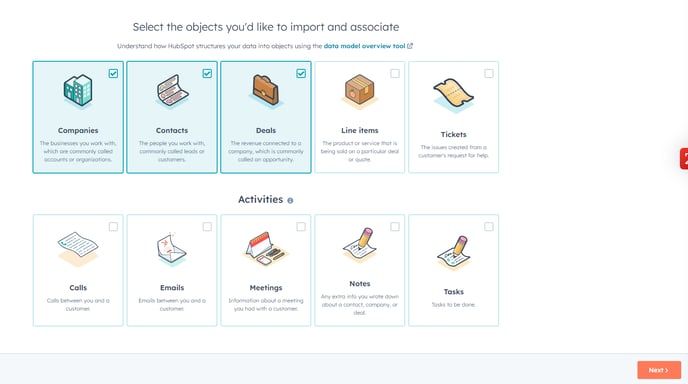
8. Click on "Choose A File"
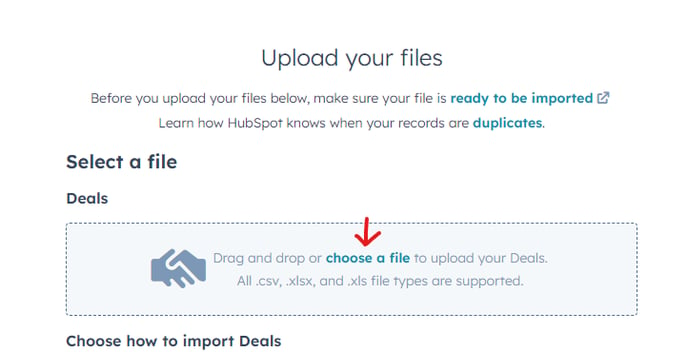
9. After you have added the file, it will appear in the box, and then you can select to Create and Update Deals or just create New Deals. The same for the Companies and Contacts. Then click Next.

10. Now this is where you need to line up columns with what is in your system.
For each column, you import you need to match your column name.
**Please note, you might need to create some additional Properties in Deals under the Setting tab.
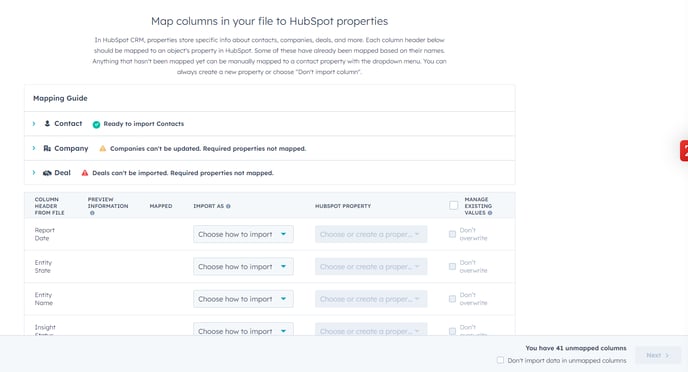
Once all the columns are matched or you asked that it not be imported, the Next Button will be ORANGE. And the import process starts.
If you have any questions please reach out to your Customer Success Manager, or contact us at help@citylitics.com.
